目次
お知らせ
こちらの記事は、電子書籍「難しく考えないExcel VBA基礎学習編」として出版されました。記事は途中までが試し読みの対象となります。
目標
For Each文を理解して利用できる
For Eachステートメントの概要と利用方法
For Eachステートメントとは
For Each ステートメントは指定した配列やコレクションの各要素を順番に取り出し、処理に利用する場合に利用します。
コレクションとは配列のように沢山の値を(順番をつけて)まとめたものです。※配列は厳密にはコレクションとは異なります。For Eachでは配列や複数のワークシート、複数のセルなど、指定したオブジェクトをひとつずつ取り出して処理に利用することができます。
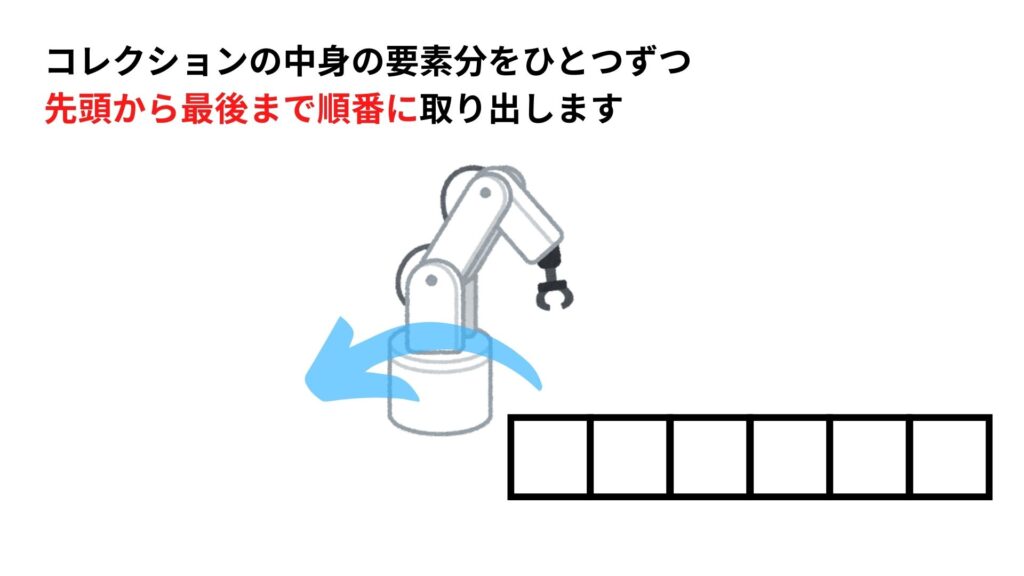
For Eachステートメントの利用方法
Rangeを利用する場合
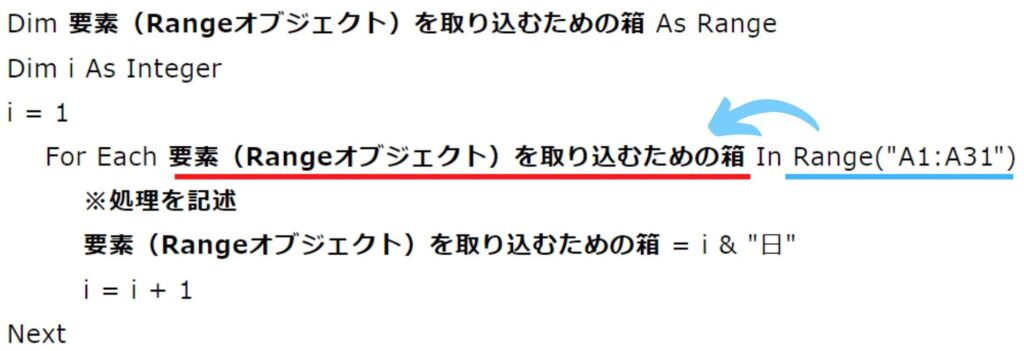
サンプルプロシージャ1
Sub DayPrint()
Dim DayNum As Range
Dim i As Integer
i = 1
For Each DayNum In Range("A1:A31")
DayNum = i & "日"
i = i + 1
Next DayNum
End Sub実行結果

この記事の試し読みはここまでとなります。
Worksheetを利用する場合
…
サンプルプロシージャ2
…
実行結果
…
配列を利用する場合(Array関数を利用するパターン)
…
実行結果
…
配列を利用する場合(配列の各要素に値を代入するパターン)
…
実行結果
…
サンプルプロシージャ3
…
実行結果
…
For Each ステートメントの処理を途中で止める方法
Exit Forを利用する
…
…
…
今回は以上となります。

初心者も実践で通用!「VBA・VBS」おすすめ書籍5選 | 現役エンジニア&プログラミングスクール講師「VBA・VBS」初心者の方が実践業務の中でそれらを活用しt活躍できるために必要な知識を習得できる書籍を紹介しています。ページの下部には「おすすめのITスクール情報」「おすすめ求人サイト」について情報を掲載中。...
ブックマークのすすめ
「ほわほわぶろぐ」を常に検索するのが面倒だという方はブックマークをお勧めします。ブックマークの設定は別記事にて掲載しています。

「お気に入り」の登録・削除方法【Google Chrome / Microsoft Edge】「お気に入り」の登録・削除方法【Google Chrome / Microsoft Edge】について解説している記事です。削除方法も掲載しています。...

【パソコン選び】失敗しないための重要ポイント | 現役エンジニア&プログラミングスクール講師【パソコン選び】失敗しないための重要ポイントについての記事です。パソコンのタイプと購入時に検討すべき点・家電量販店で見かけるCPUの見方・購入者が必要とするメモリ容量・HDDとSSDについて・ディスプレイの種類・バッテリーの持ち時間や保証・Officeソフト・ウィルス対策ソフトについて書いています。...




-640x360.jpg)







